
La Plata: 301-934-7676
Leonardtown: 240-725-5360
Prince Frederick: 443-550-6060
In the upper right corner, click "New Source."

“Where is it?” - select where you found the source
“What is it?” - pick which type of source you are citing

Fill in the form with as much information as you can.
Note: There is a “quick cite” option to copy & paste a pre-formatted citation, but you will need to do the work of checking the citation’s format, capitalization, etc. based on the style guide. The form option will suggest all of this for you.
If your project is an annotated bibliography, you can add your annotation to the citation.
Click “save” to add the source to the project’s list.
In the "Sources" tab of your project, click on the source to edit it, OR use the icon with three vertical dots (to the right of the source) to edit, delete, or copy a source.
When you quote or paraphrase information from a source, you will need to include an in-text citation pointing to that source in your bibliography (the full list of sources at the end of your paper).
Generally, in-text citations include information such as the author's last name and the page number you are quoting/paraphrasing from. Different citation styles use different formats for in-text citations. For example, APA style also includes the year of publication.


After clicking to create a new citation, select Website then look for the AI Response/Output option.
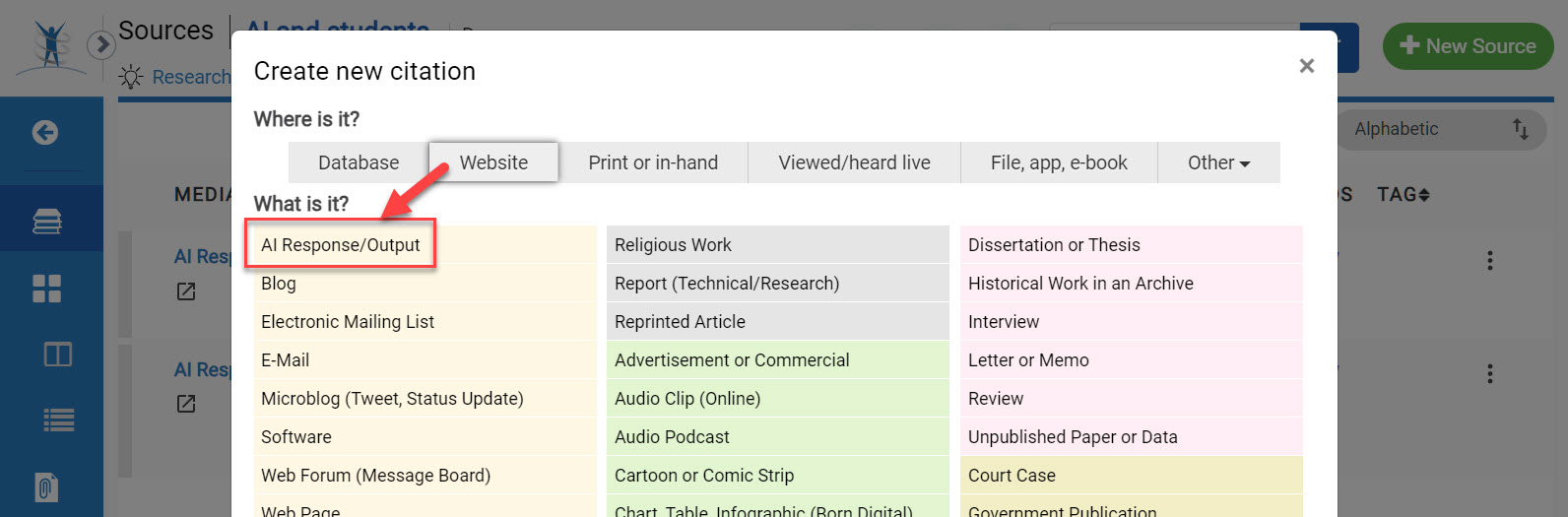
This will bring up a form that allows you to cite the AI tool in general, or to cite a specific prompt and related output.